Uploading Files
How to upload files into Library Items
Contents
The Upload Box
Any file can be uploaded to a Library Item where the upload box is shown; the dash bordered box with a cloud symbol in it. Multiple files can be uploaded at once of any size. If you are expecting to be able to upload files to a Library Item (for instance a Folder) and can't, check that you have permissions to upload to this folder. The permissions you have are displayed in the top left of a folder when it's opened.
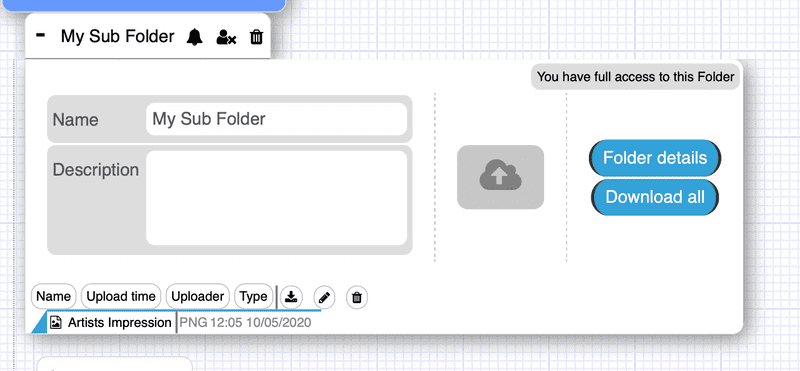
Files can be dragged into this box from your computer, or clicking this box will open a dialogue in your browser to select files to upload. Make sure to select files, not folders.
File Revisions
The Library employs a very simple file versioning system; when a file is being uploaded, if a file of the same name is found, a new version is added.
This is best explained once you have selected some files to upload. When this happens an upload dialogue will be shown, allowing you to see the files being uploaded, if they are going to update previous files and the option to add comments.
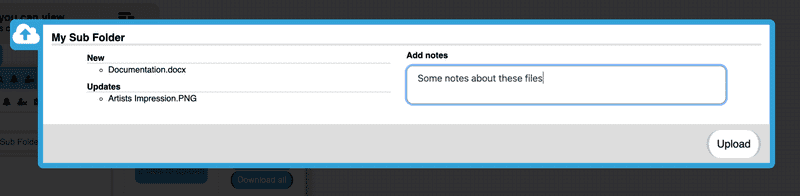
Clicking "Upload" will start the upload process, and that's it!