Setting up a Team
Contents
A "team" is a workspace for you and maybe others. In your workspace you will have certain "Modules" enabled, each module is designed to address a use case.
Once you have created a new user account (if it wasn't done via an invitation) you will taken to the account creation page. Alternatively hover over the user icon when you are logged in and select "Accounts". If you can't see the "Accounts" option you are using "URL custom styling", remove the ?Ref=XXX part of the URL in your browser and the accounts option will appear.

Creating a Team
Select "Create a new team" to open up the team creation page. The first thing to do is fill in your team name, and your reference.
The reference of your team can be shared with others to allow them to quickly login and request access to your team. Therefore it should be short and related in some way to your team name, but it isn't a requirement.
Selecting Modules
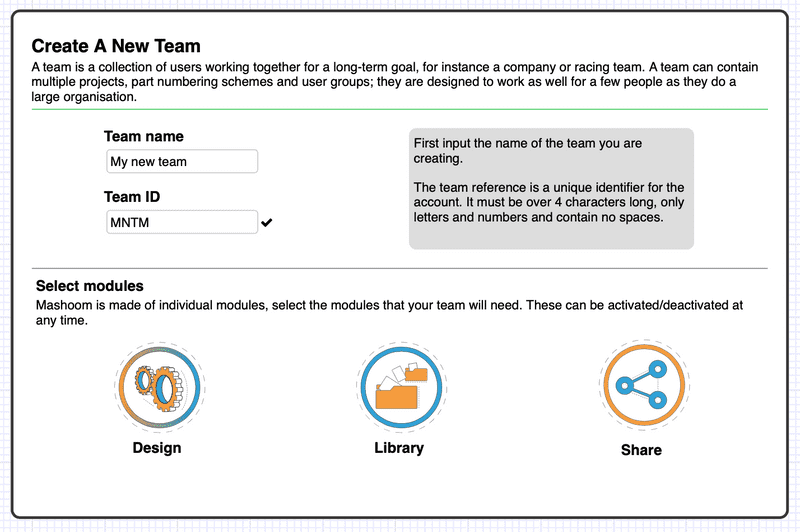
Once you have filled in the name and reference, a section will appear to select which modules to enable for the account. There is no fixed charge for a module, only for how much they get used, so we would say if your unsure you should select them all! You can always disable them at a later date.
To read more about what each of the modules can do, have a look at the modules page.
Some of the modules require a small amount of setup before they can be activated, these will appear when you select the module. Read the applicable section of our documentation to learn what the various settings means.