Authorising an Item
The authorsation process for a design item
Contents
Authorising is an umbrella term for approving that a design is correct, a procurements can be bought or an assembly can be built. Think of it as certifying that this part, procurement or assembly can be deemed as "correct".
It should also be noted that this step should be welcomed and respected by any engineering team. No-one is perfect and therefore any work ideally should be cross-checked. This is the core reason why an authorisation process for engineering designs is important, for all sorts of reason from safety to cost.
Putting a Design up for Authorisation
There are two requirements for a part, procurement or assembly to become a candidate for authorisation; No-one should be editing the part and it should have the status of "Needs authorisation". You can see these both in the picture below.
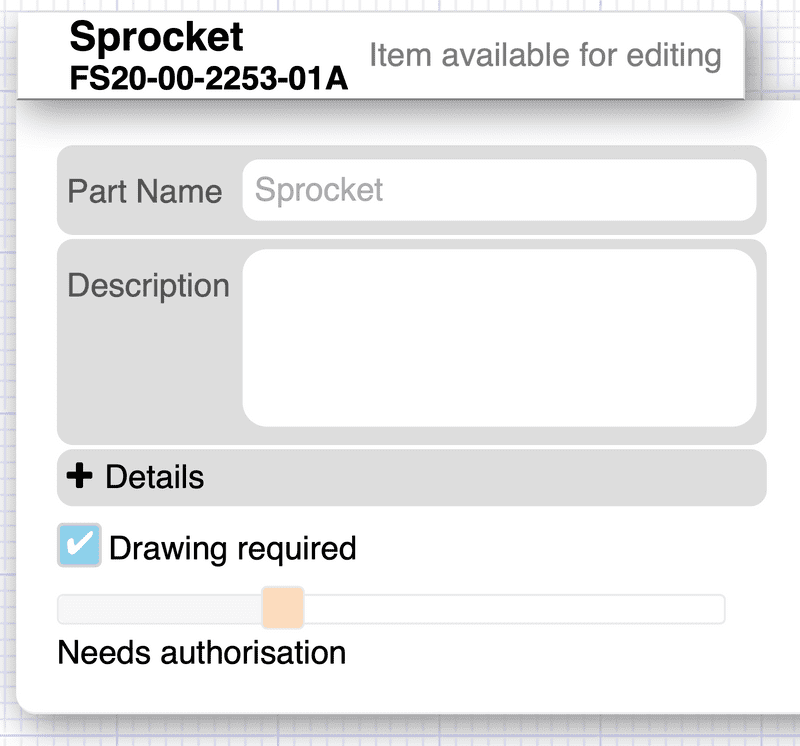
To change the status of an item to "needs authorisation", when editing the part drag the slider below the details section along one, then click "Save changes".
There are no requirements for what details are filled in and files uploaded for an item to be authorized. However, remember the person authorizing the part will expect to see the correct information!
Authorising an Item
Only account admins can authorise items. Multiple admins can belong to each account so if there are multiple people with the authority to authorise parts, make sure they are all admins.
To authorise an item, navigate to it's item details page, a button for this can be found under the download buttons. Once on that page, only if you are an admin and the part fits the criteria above, the following dialogue will be presented:
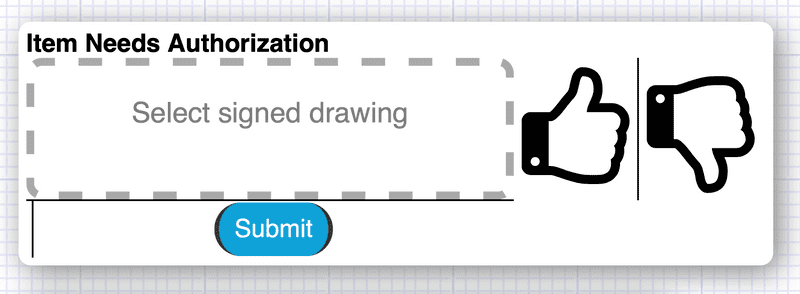
Either the thumbs up or thumbs down should be selected. The thumbs down will set the item back to the "designing" status, indicating it needs more work. The thumbs up will authorise the part and set it to the next status.
Optionally, a signed static drawing can be uploaded. This is so that a signature can be applied to the drawing. The signed drawing will become the default download for the static drawing in this case.
The Authorised Status
Once an item has been authorised it will look like the picture below:
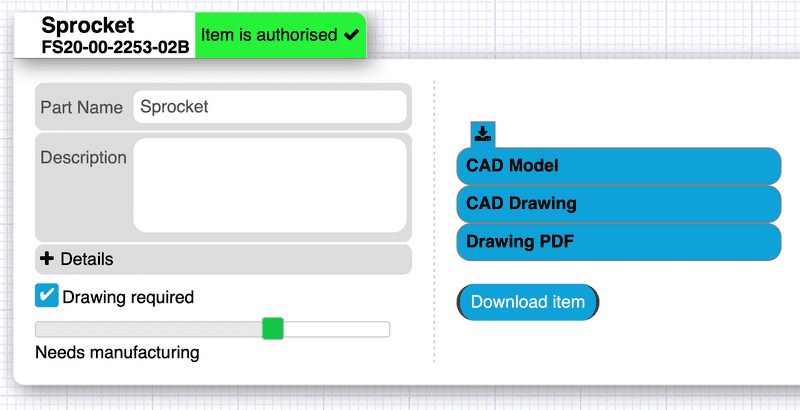
Once an item is in this state, no new design files can be uploaded without the part first being de-authorised.