Assemblies
How to upload and manage CAD assemblies
Contents
The Design module is designed to be able to deal with large CAD assemblies, allowing you to upload, download and manage CAD assemblies with ease.
Firstly, currently only CATIA V5 files are fully supported, we are working hard on providing support to other CAD packages. Please bare in mind that you can still use other CAD software with Mashoom, including uploading assembly files, but we can't provide the more advanced features described below.
Uploading a CATIA V5 Assembly
The first step is to save your CAD assembly as a .txt file, this can simply be done by using the "Save as..." dialogue. This file contains a list of all the parts in your assembly, Mashoom analyses this list so that it knows what components make up an assembly. CATIA creates this list based on the part name that is internal to the file, therefore for assemblies to work, the design name and filename must match.
Next, upload the CAD assembly file and the txt file you just saved together. The upload dialogue should look something like this:
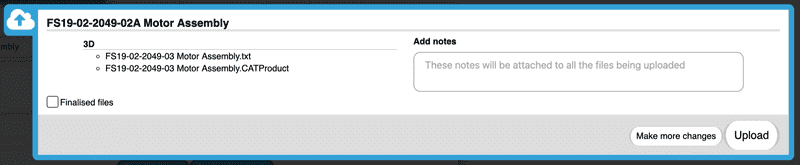
Then just hit submit! Mashoom will run through the list of parts you have provided, recognize the part numbers and store this information.
Downloading an Assembly
When you click to download an assembly model, if a data file has been provided, all the child CAD models will bundles with the CAD file and sent as a .zip. This includes all sub assemblies, procurement assemblies and linked files.
Analyzing an Assembly
Click the "component check" button on an assembly with CAD uploaded and Mashoom will analyse all the part numbers provided. It will give you a print out of which labels have been recognized, and if the version is up to date.

Procurement Assemblies
Sometimes when you are modeling a bought component, or a CAD assembly is provided from the manufacturer, you want to quickly upload the assembly rather than creating individual procurements for all the sub components. This is where procurement assemblies are used for.
A procurement will accept an assembly CAD model along with any number of CAD models that do not need a specific naming convention, upload them all at the same time. No data file is required, unlike normal assemblies. An important note; whenever you upload the assembly again, these dependencies must always be uploaded as well.
Whenever this procurement is subsequently downloaded, either as part of a larger assembly or on it's own, all the dependencies will be downloaded as well.